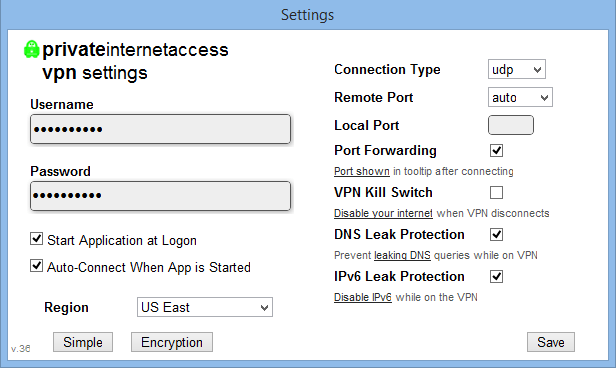i was having an issue with stuff loading crazy slow in a hyper-v virtual machine after many searches online with people with the same issues and never an issue i kept looking and eventually i stumbled on this, its for “some versions of windows” which happens to fix the issues in a hyper-v vm. atleast it seems to be the case so far immediately after doing the driver install my speeds in utorrent were great and i could still access the internet where as if i had one torrent running it wouldnt even resolve a web address. hope this helps.
here’s the directions with source linked below, i will also mirror their download here incase their link is broken in the future.
-
Make sure the VPN software is not running:
- Right click the PIA icon in the system tray (Info: The system tray is the list of icons on the bottom right of your screen on the left of the clock. You may need to click on the little arrow to show more icons.)
- Click
Exit
-
Uninstall the TAP driver from the device manager
- Press and hold the
key, followed byWindowson your keyboard. This will open the “Run” dialog window.R
- Type in
and pressdevmgmt.mscor hit theOKEnter
key on your keyboard. The device manager window should appear after a few seconds.
- Click on the
>
arrow next to the
Network Adapterssection.
- Right click on the adapter listed as
TAP-Windows Adapter V9 #2
- Click
Uninstall
- Check the box for
Delete the driver software for this device
- Click
OK
Note: If there are any other “TAP” Adapters listed here please uninstall them in the same manner – Ex.TAP-Win32 Adapter. If you do not see any “TAP” Adapters listed here, look into the
Other Devicesor
Unknown Devicessections in case any TAP adapters are there. If you cannot see any TAP adapter in any sections of this window, it is safe to assume you do not have the TAP adapter installed and you can safely continue to the next section.
- Press and hold the
-
Install the older version of the OpenVPN TAP driver
- Download this particular build: https://swupdate.openvpn.org/community/releases/tap-windows-9.9.2_3.exe
- Run the installer – it should only contain one component, so you can just click next and install the defaults as they are
- Launch the PIA application again and check if the speeds have improved!
If these steps didn’t work for you, you can simply reinstall the PIA application. It will automatically reinstall our latest version of the TAP driver.
local hosted link http://www.wagex.info/files/tap-windows-9.9.2_3.exe